NB: you can now read this post at my new site
What is CloudBoost
CloudBoost is a Database as a Service. CloudBoost's primary service is a complete database which provides an API that allows developers to store, query, search, and have real-time data on multiple clients.CloudBoost is increasingly becoming popular among developers; partly because of the inherent power that it avails to developers and partly because Facebook announced that its own mobile Backend as a Service in the name of Parse will be closing business in early 2017.
With all this, its only wise for a forward looking developer to equip themselves with the CloudBoost ecosystem.
This is first in a series of Android tutorials I will be writing to share what I have done with cloudboost. If you have areas that you would like to see me cover in this series, don't hesitate to email me. For further reference about CloudBoost, headover to the documentation page.
CloudBoost-ImageUpload-Android
In this tutorial, we are going to create a simple android app that does 5 things:- Picks an image from the phone gallery
- Uploads this image to CloudBoost
- Downloads the image from the cloudboost
- saves the downloaded image to internal storage
- fetches the image from internal storage and shows it in an imageview
Tools used
- eclipse indigo 3.7 with ADT 23.0.6
- CloudBoost JavaSDK
- okhttp-2.4.0
- okhttp-ws-2.4.0
- okio-1.4
- socket.io client for java
All the jars listed above are available to you in the libs folder when you clone the JavaSDK. Please head over to github to do so.
create the app
Create a new android application in eclipse: File--new--android application project, call it CloudBoostImageApp.We want a simple interface so that we focus on the core 5 items listed above, so lets take a look at our main activity screen and understand the different views used.
- This is just a TextView with static text declared in the activity_main.xml to act as the heading for our app.
- This is an empty ImageView area. When we pick our image from internal storage in item 5 of our specs, we shall set it to appear in this area.
- Another TextView, but this time its not static. We set text to it according to what stage we are at. At the beginning, it indicates "no image selected", when you have selected an image from gallery, its text changes to the URL of the selected file on the local file system. When you successfully upload the image to CloudBoost, its text changes to the URL of the image on cloudboost. We may also use it to show any error messages.
- Clicking this button calls the fetchImage() method which creates an intent to open the gallery so that the user can select an image of his choice, after selecting, we are brought back to this screen.
- Clicking this button uploads the image selected to cloudboost.
- Clicking this button downloads the uploaded image from cloudboost, and sets it to area #2 which contains an ImageView.
activity_main.xml
Lets take a look at the layout xml that gives rise to this screen.
xml version="1.0"
encoding="utf-8"?>
<LinearLayout xmlns:android="http://schemas.android.com/apk/res/android"
android:layout_width="fill_parent"
android:layout_height="fill_parent"
android:orientation="vertical" >
<TextView
android:layout_width="fill_parent"
android:layout_height="wrap_content"
android:text="Upload and download
image" />
<ImageView
android:id="@+id/image"
android:layout_width="fill_parent"
android:layout_height="wrap_content"
android:layout_weight="1" />
<TextView
android:id="@+id/info"
android:layout_width="fill_parent"
android:layout_height="wrap_content"
android:text="no image selected" />
<LinearLayout
android:layout_width="wrap_content"
android:layout_height="wrap_content"
android:orientation="horizontal" >
<Button
android:layout_width="fill_parent"
android:layout_height="wrap_content"
android:onClick="fetchImage"
android:text="pick image" />
<Button
android:layout_width="fill_parent"
android:layout_height="wrap_content"
android:onClick="uploadImage"
android:text="Upload image" />
</LinearLayout>
<Button
android:layout_width="fill_parent"
android:layout_height="wrap_content"
android:onClick="downloadImage"
android:text="Download from cloudboost" />
</LinearLayout>
It's pretty self explanatory, so we shall look at the MainActivity.java class.
MainActivity
In the onCreate method, we have to initialize our CloudApp with app_id and client_key, otherwise the SDk will tell use "app_id not found".
@Override
protected void onCreate(Bundle
savedInstanceState) {
super.onCreate(savedInstanceState);
CloudApp.init("bengi123", "mLiJB380x9fhPRCjCGmGRg==");
setContentView(R.layout.activity_main);
info=(TextView)
findViewById(R.id.info);
image=(ImageView)
findViewById(R.id.image);
}
Please replace the app_id and client_key with your own from the dashboard.
Fetching Image from gallery
public void fetchImage(View
view) {
// Create intent to
Open Image applications like Gallery, Google Photos
Intent
galleryIntent = new Intent(Intent.ACTION_PICK, android.provider.MediaStore.Images.Media.EXTERNAL_CONTENT_URI);
// Start the Intent
startActivityForResult(galleryIntent,
RESULT_LOAD_IMG);
}
This method creates an intent to select an image in the gallery and calls startActivityForResult.When the selection is completed, onActivityResult is called, so you have to override it as well
@Override
protected void onActivityResult(int requestCode, int resultCode, Intent
data) {
super.onActivityResult(requestCode,
resultCode, data);
if (requestCode == RESULT_LOAD_IMG &&
resultCode == RESULT_OK
&&
null != data) {
Bitmap
bitmap = getImageFromPath(data.getData());
Log.d("ACTIVITRESULT", "bitmap:" + bitmap);
imageFile =
bitmapToFile(bitmap, "cloudboostimage");
if (imageFile != null) {
info.setText(imageFile.getPath());
}
else
Toast.makeText(this, "Failed to get
image", Toast.LENGTH_SHORT)
.show();
//
imageView.setImageBitmap(bitmap);
}
}
uploading image to cloudboost
class uploadTask extends AsyncTask
/**
* Before starting background thread Show
Progress Bar Dialog
* */
@Override
protected void onPreExecute() {
super.onPreExecute();
UPLOAD = true;
DIALOG_MESSAGE = "uploading to
CloudBoost";
}
/**
* uploading file in background thread
* */
@Override
protected String
doInBackground(String... filename) {
if (imageFile == null) {
Toast.makeText(MainActivity.this, "No image file
selected",
Toast.LENGTH_SHORT).show();
return null;
}
try {
CloudFile
file = new CloudFile(imageFile);
file.save(new CloudFileCallback()
{
@Override
public void done(CloudFile arg0,
CloudException arg1)
throws CloudException {
if (arg0 != null) {
Log.d("UPLOAD
TASK",
"file
upload complete url="
+
arg0.getFileUrl());
CLOUDBOOST_IMAGE_URL = arg0.getFileUrl();
runOnUiThread(new Runnable() {
public void run() {
info.setText(CLOUDBOOST_IMAGE_URL);
}
});
}
else
Log.d("UPLOAD
TASK",
"File upload
failed:" + arg1.getMessage());
}
});
}
catch (Exception e) {
Log.e("Error: ", e.getMessage());
}
return null;
}
/**
* Updating progress bar
* */
protected void
onProgressUpdate(String... progress) {
// setting progress
percentage
pDialog.setProgress(Integer.parseInt(progress[0]));
}
/**
* After completing background task Dismiss the
progress dialog
* **/
@Override
protected void onPostExecute(String
file_url) {
// dismiss the
dialog after the file was downloaded
}
}
Notice how we retrieve the saved image's URL and save it to a global variable with the following line
CLOUDBOOST_IMAGE_URL=arg0.getFileUrl();
This URL will be used in the file download phase:
download file from cloudboost
This stage is the easiest when it comes to the cloudboost part of it. Its everyday file download code, you just use CLOUDBOOST_IMAGE_URL. |
| Downloaded and set to imageview |



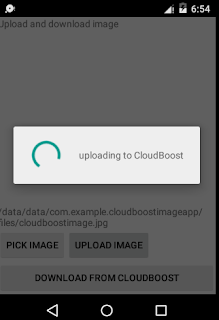


Good work man
ReplyDeletethanks for appreciating, hope it helped you
ReplyDelete